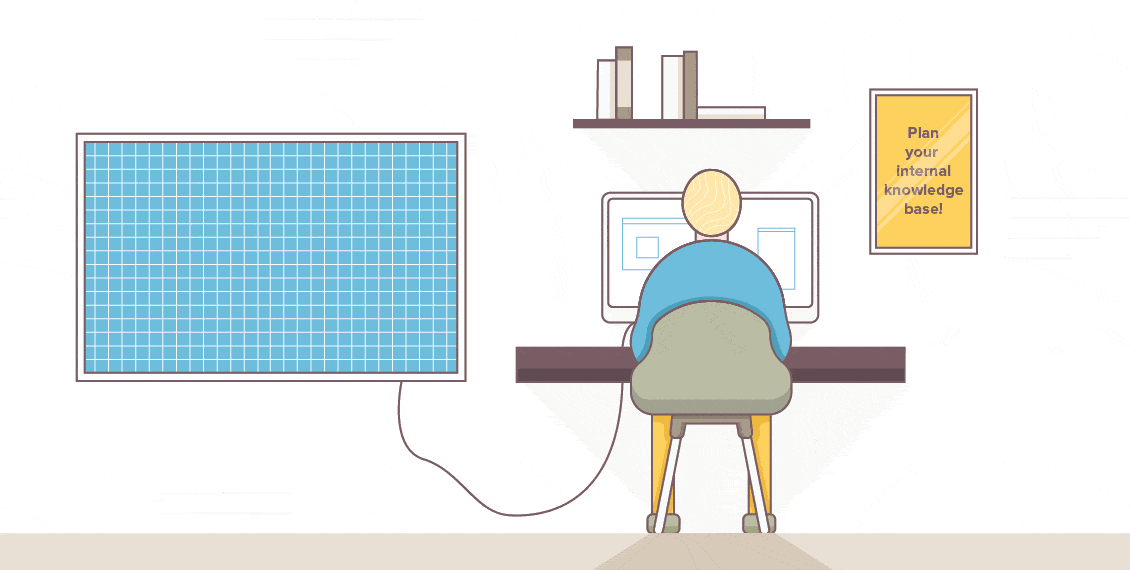
Can we vow to make files named “finalreallyfinalversion2.doc” a thing of the past?
That type of document collaboration will never result in optimal conditions for efficiency, creativity, and community.
Few things kill productivity — and the good mood — faster than having to look “everywhere” for the right file. In fact, 81% of respondents of a Panopto study report being frustrated when they can’t access the information they need to do their job.
No matter where your company is on the scale from 0% to 100% remote, everyone benefits when collaboration is easy and information is readily available.
So, let’s skip searching through endless email chains for the right version — and swearing when it turns out you’ve spent your energy giving feedback on the wrong one.
To do that, you’ll need a system that supports your business — both today and in the future.
Our suggestion? Making use of internal knowledge base software to create a knowledge base.
What Is an Internal Knowledge Base?
Internal knowledge bases service as a central hub where you can store, maintain, and share employee knowledge. The information that's stored and shared in an internal knowledge base is meant to help employees be more productive by allowing them to retrieve the information they need to perform a particular work task, when they need it, so that they can better do their jobs.
Unlike customer-service knowledge bases which are accessible by everyone, internal knowledge bases are meant to be used only by internal members of an organization.

Thankfully, internal knowledge base software allows for flexible access management features so that not only can you prevent the public from accessing your company's confidential information, but you can also choose which employees will be able to view or edit a specific document. For example, you can hide sensitive employee information from everyone outside the HR team. On the other hand, the entire staff can read the latest quarterly update from the CEO.
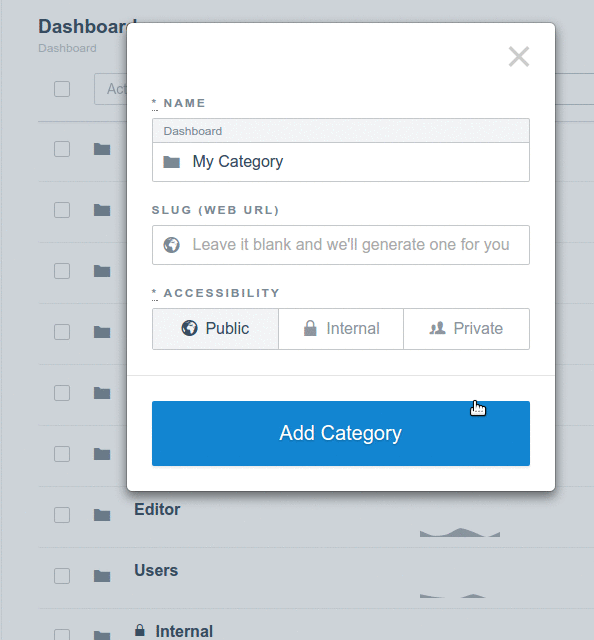
Now, let’s take a look at some of the things you’ll want to add to your internal knowledge base:
What Should Be Included in an Internal Knowledge Base
You can include various files in your internal knowledge base, such as:
- Company information. Annual reports, organizational charts, and contact lists.
- HR material. Employee handbooks, payslips, and employee review forms.
- Training material. Onboarding materials, employee training plans and templates, health-and-safety training, and certification training.
- Sales collateral. Case studies, sell sheets, sales process information, and the latest sales numbers.
- Documentation. Process documentation, software documentation, standard operating procedures, and checklists.
- Marketing collateral. Editorial calendars, social media post templates, and copywriting guidelines.
- Media and press files. Press releases, contact lists, and press images.
- Design files. Design guidelines, branding handbook, and color codes.
- Legal documents. Contracts, release forms, policies, and regulatory documents.
- Customer service. FAQs, call scripts, and email templates that can help your customer support team better assist customers.
The Benefits of Using Internal Knowledge Base Software
The right internal knowledge base brings a host of advantages to your organization. For example, you can expect to:
1. Improve Employee Productivity
Nothing makes productivity plummet like having to wait for the right information. Unfortunately, a Panopto study shows that the average employee spends 5.3 hours every week doing just that. As many as 49% of all respondents of a survey by Nintex shared that they had issues locating the right documents:
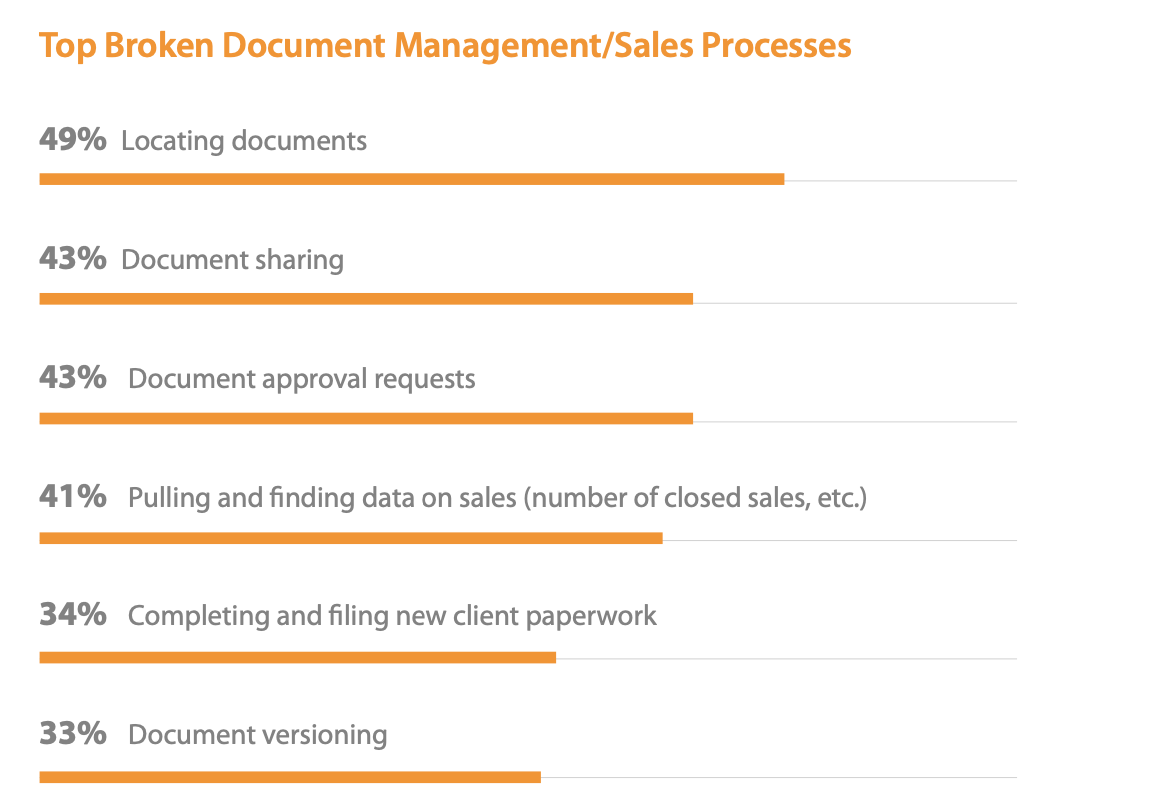
(Source)
We might not be able to cut away the 5.3 hours completely, but you’ll see a significant reduction with all available information in one convenient, searchable location.
2. Improve Collaboration and Communication
It’s time to leave email-based document collaboration in the 2010s and move on. The Nintex study above showed that respondents struggled with document collaboration and management issues, with 49% of respondents having trouble finding documents and 43% having issues with document sharing. With the collaboration features of an internal knowledge base, it is easier to share knowledge as team members can work together in real-time on a document, get comments, and request edits from colleagues.
3. Reduce Errors
Errors can easily creep in when it is difficult to verify if a document is the latest version — even if the file name says so.
Searching for the right version or finding out that a colleague gave feedback on an old file won’t be necessary when you have an internal knowledge base with versioning features. Versioning allows you to easily manage your documentation, allowing you to easily access the most updated version of a document as well as revert to older versions while being able to see the differences between the two.
4. Improve Your Customer Service
The clock is ticking — a Hubspot study shows that as many as 90% of customers want an immediate response when they turn to you with a support issue.

(Source)
By using internal knowledge base software to gather common support documentation and FAQs, you can make it easier for your customer service team to provide prompt service as they won’t have to sift through tons of information to find the right answer.
5. Increase Information Security
When you gather your knowledge in one secure cloud-based environment, you don’t just protect yourself against lost USB memory sticks and stolen laptops. You also get greater control over who sees what files, all thanks to access management features.
Decide yourself — is a document only available to the marketing team? Can it be viewed by a few select individuals or edited by anyone in the company? Access management also makes it easy to revoke access when necessary.
6. Improve Onboarding and Training
A Nintex study shows that 58% of overall respondents considered the onboarding processes broken. Access to tools and documents for good job performance, process-based onboarding, and related paperwork turned out to be the main culprits:

(Source)
A failed onboarding period can have your new hire looking for another job, resulting in additional recruitment and training costs. Nintex identified a mass of paper as one of the culprits and recommended digital onboarding materials instead. And yes, your internal KB is perfect for storing these documents.
But, it is not just your onboarding processes that can be improved by gathering all the relevant training documents in one place, but regular company training, as well.
7. Improve Work Flexibility
Often, the old ways of working trap information in content silos, such as hard drives. By storing files in a central, cloud-based location, you and your colleagues can access the files from anywhere. The accessibility lowers the negative impact of a sudden sick day, canceled flight, or stormy weather.
Are you working from home because of the Covid-19 pandemic? At least accessing the right sales report won’t be one of your worries.
8. Prevent Knowledge Loss
Does your organization have a way of retaining tacit knowledge? If not, your organization is at risk every time an employee leaves the company, as you have to spend time, energy, and resources to regain the lost know-how.
 (Source)
(Source)
The average U.S. enterprise-sized company loses an estimated $42.5M per year due to insufficient knowledge sharing, with knowledge loss playing a big part. By improving your organization's ability to transfer knowledge and turn it from tacit knowledge to explicit knowledge, you lower the cost of recouping lost information.
9. Facilitate Organizational Learning
We’ve already discussed how a knowledge base can improve training processes. However, a lot of informal or social learning happens outside of formal training. Organizational learning relies on the creation, retention, and transfer of knowledge.
Having processes in place that enable all three helps you create an organizational culture of learning, reducing turnover, increasing profitability, and increasing satisfaction among employees and customers.
How to Structure an Internal Knowledge Base
Before we discuss a few things you’ll want to consider when choosing an internal knowledge base tool, let’s look at the best way to structure your knowledge base in the first place.
1. Craft Your KB/KM Strategy
Remember that old “fail to plan, plan to fail” adage? Without any kind of strategy, you risk getting off course with your knowledge base before you’ve even begun.
A few questions you'll want to ask yourself include:
- How will your knowledge base fit with as part of your overall knowledge management strategy?
- What issues are you looking to solve with internal knowledge base software?
- Who will manage as well as write articles for your internal knowledge base?
2. Set up Your KB Team
While it may seem like you should ask all your employees to contribute to your knowledge base, it’s an even better idea to have a dedicated person or team that sets up the foundation. That way, it will be easier to structure it in a way that makes sense for your business.
A few things to consider:
- Who will be on the KB team?
- Who are the contributors?
- Who are the editors?
- Who will be in charge of keeping the materials updated?
3. Create an Implementation Plan
Don’t let your knowledge base become a failed investment by ignoring the initial hurdle of adopting a new system. Instead, create a plan for the implementation to make sure everyone takes to the tool.
- Ask employees to contribute thoughts, ideas, and wishes for the set-up.
- Decide how you’ll ask employees to be part of the co-creation. Will everyone contribute files and articles?
- Decide a date for a digital video training with screen-sharing where you can host a walk-through.
- Create screen-sharing introduction videos where you show how to use the internal KB.
4. Create a User-Friendly Content Hierarchy
No matter how intuitive the interface of the knowledge management tool may be or how good the search function is, you still need to organize content in a way that works for your team.
- Consider the look of the start page or dashboard. What categories does everyone need to see — which ones are the most important?
- What kind of categories do you need for organizing content? One for each department, one for each project?
5. Gather Files to the Internal Knowledge Base
Your internal KB will grow over time, but it is a good idea to set up a foundation with essential documents. What will you add to the KB? We’ve suggested various files before, but a good starting point is to write knowledge base articles or documents that cover common issues and topics for each department. You may also want to add a FAQ.
Source topics from employees — what kind of content do they need in the internal KB? Add ideas of future articles to a collaborative document.
6. Determine the KB Guidelines for Excellent Content
You’ll likely have documents and files of all kinds gathered in the previous step. Some documents, like annual reports or sales reports, naturally will be consistent and relatively unchanging.
But, the articles that you add, maintain, and collaborate on will benefit from standards.
- What is the tone of voice? Encourage employees to stay on brand in your articles. You can be quirky, funny, or matter-of-factly — all depending on your brand.
- What style do you want to keep? For example, you can decide that:
- all tutorials need to feature images, gifs, or videos,
- all articles should use a clear headline and sub-headings, and
- any piece longer than 500 words need a clickable table of contents.
- What kind of content will you create again and again? Create templates that make it easy to create a specific type of article in the future.
- How do you make the content more attractive? Add images, videos, gifs, or other media types to your content.
- How will you use keywords to make your content easy to find? For example, every article might include a couple of lines or tags with related keywords, so they quickly turn up in the search results.
Assign KB team members or colleagues with the best knowledge to edit the gathered articles to fit the new standards.
7. Upload the Relevant Content
Maybe you already collaborated on making the articles attractive in the knowledge base? But, if you haven’t already, it’s time to upload the goods! Add the articles to the right categories.
8. Assign Roles and Manage Access
Now, let’s invite the rest of the company’s employees. Determine who will access what. One of the easiest ways to manage user access in bulk is to give everyone access to most things while restricting access to the most sensitive information.
9. Invite Users to Contribute
Once employees have access to the internal knowledge base, you can invite them to start contributing articles. Start by asking everyone to contribute at least one piece they’d like to see in the KB. That way, they’ve already tried the tool, and the barrier is lower for adding more content in the future.
10. Schedule Regular Maintenance
No matter how well-functioning the knowledge base tool is, information still gets old. That’s why you’ll need to revisit content regularly and update it. For example, you’ll want to ensure that the quarterly sales figures get updated every three months. Assign the role of updating to a specific person, or you risk that it will fall between the cracks.
Internal Knowledge Base Best Practices
As you’re going through the process outline above, there are still a few best practices to keep in mind:
1. Manage Access Carefully
Feeling included is essential when you want to foster a community spirit. That’s why it is a good idea to make information widely available in your organization. Giving access to non-sensitive documents outside an employee’s immediate area of work opens up for curious employees to come with new ideas and innovation.
That said, it can be useful to hide any conflicting content. For example, if two teams need different work templates for the same tasks, you can hide the access to the other template, so it isn’t accessed accidentally through search.
Also, be mindful of any content that contains sensitive information. For example, you may want to pay attention to who gets access to any details concerning the staff or employee feedback, talks of mergers or acquisitions, and certain client information.
2. Create a Structure That Works for You and Your Team
A powerful search function is excellent, but don’t use it as a crutch. Instead, your aim should be to enable users to find any piece of content without it. The first step to giving users a pathway is the content hierarchy. What organization of content makes sense for your team?
By using categories, subcategories, and tags, you help employees find the right file faster. It’s also a good idea to verify that the documents are in the right place — some of them may need to be in more categories than one.
3. Maximize the Use of Your Internal Knowledge Base
Don’t let your internal knowledge base turn into a hub for digital cobwebs and dust bunnies. Even if you upload some documents purely for storage reasons, you’ll miss out if that’s the only way you use it.
By taking advantage of the document collaboration features, you’ll have a one-stop place for all the critical information in your company. And, that mass will keep growing as it becomes easier to document processes and knowledge.
4. Create Clear and Helpful Guidelines
Want to save time and improve quality at the same time? Then a template is the way to go. A template allows you to set a standard for how all future articles should be — and you can create as many templates as you need.
For example, you may want a template for repeating documents such as:
- proposals,
- blog posts,
- press releases,
- project overviews,
- investor information, and
- information sheets for new clients.
It’s also useful to have a general style guide to which employees can refer. What fonts, font size, and color codes do you use?
5. Choose Clarity Above All
It can be tempting to gather everything into one “ultimate guide”-style article. However, you’re better off with the principle “one question, one article.” Use helpful headlines to help navigation — question-based headlines work well
By keeping articles short and focused on one issue, employees can easily find the right document through the search function.
Consider using a table of contents for easy navigation in longer articles, such as step-by-step tutorials.
6. Encourage Engagement
If you want your internal knowledge base to help the business flourish, you need to encourage engagement from all employees. But it isn’t enough to merely say it. Instead, acknowledge and reward contributions.
To encourage further engagement, power up your knowledge base’s interactive features. For example, you may use commenting, polling, and rating to get more input and gather feedback from a large group of people.
7. Monitor Progress
By choosing a knowledge base with analytics, you can get a clear overview. Use it! Who are the active contributors? What keywords appear the most in the search? What are the most popular articles?
When you look at the favored articles, were they considered helpful, or were people trying to solve a different but similar issue?
Choosing the Right Knowledge Base Tool for Your Business
By now, you’ve probably got a good picture of what an internal knowledge base can do for you. So, what are some of the features to look out for when you consider knowledge base alternatives?
Features to Look For in an Internal Knowledge Base
Most knowledge base software offer plenty of features. Some of the more important ones you’ll want to consider include:
- User-friendly dashboard. Is the design clean and intuitive for users?
- Document upload. Do you need bulk upload or to be able to scan documents straight into the knowledge base?
- Content authoring. Does it offer useful collaboration and communication features, such as commenting, polling, real-time editing, and versioning?
- Access management. Who can access what? Can you decide who can view or edit the content on an individual, group, and public level?
- Search functionality. Does the knowledge base have a useful search function? Can you search for content within images?
- Integrations. What other apps or tools do you need integration with for an easy workflow?
- Analytics. Will you be able to measure how employees are using the knowledge base?
- Language support. Do you need to be able to provide content in multiple languages?
- Security features. What kind of security features do you need, such as two factor-authentication or SSL?
Which Internal Knowledge Base Software is Right for You?
We’ve discussed some of the key features you’ll want to look out for when choosing a knowledge base for your business. While all of them can be useful, there’s one thing that unfortunately often gets overlooked — and can cause high costs after the purchase.
We’re talking about customization. Because no matter how useful a tool may be out-of-the-box, it must fit your business’ unique needs.
So, when deciding what tool to go for when setting up your internal knowledge base, you’ll want to ask yourself how easy it is to customize your choice. Can it adapt to what your business needs today? Can it scale and grow with you as these needs change?
Here at Helpjuice, we want every business to get a knowledge base that fits them. That’s why we’ll even help you customize your knowledge base — for free.
Think of it as getting a tailor-made jacket — sewn up to your exact measurements — instead of grabbing an off-the-rack version from one of the budget chain stores.
We know you deserve a knowledge base that fits your business like a glove (or fancy handmade Italian suit jacket). Book a demo with us today to see how Helpjuice's knowledge base software can be used internally to help support your organization.
![Internal Wiki Guide: How to Create One + Best Software to Use [2023]](https://s3.amazonaws.com/helpjuice-static/helpjuice_production%2Fuploads%2Fupload%2Fimage%2F4752%2Fdirect%2F1609788064037-Internal+Wiki.jpg)
.jpg)
.jpg)
.jpg)